| You compose a message within the main text box. Once you have finished your message, you may want to check it for spelling errors. However, doing this manually can be tedious. Fortunately, Open Webmail has an extensive spell checker that can do it for you. Simply select the dictionary you wish to use (English, or American), and click "Spell Check". This will open a new window with the spell checker.
If the message text was:
This textt to spell check. Mak sure that everthing is correct.
You would get a spell check that looks the same or similar to the following:
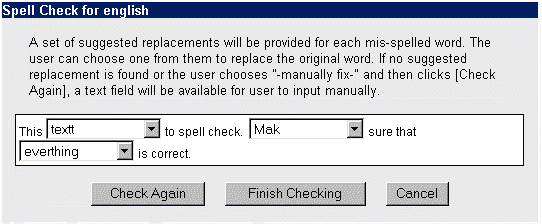
The misspelled words in the message are the words that are in the drop menus. To correct the words, click the drop menu of the word you would like to fix. A list of suggested words will appear, as well as -- Manually Fix -- . You can choose one of the suggested words, if the word you were looking for is in the list, or choose -- Manually Fix -- , if the word is not in the list. Once you are finished, click "Finish Checking". The window will close, and the words you have corrected will automatically be changed. If you chose -- Manually Fix -- , click "Check Again", and you will be able to type in the area in which you have misspelled a word. Once you have manually fixed the word, you can click "Finish Checking" and it will return you to your message, corrected. |