Folders are a very useful tool for keeping your e-mail organized and tidy. There are five main preset folders, and an infinite amount of user created folders. The five preset folders are:
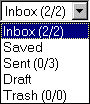 |
- Inbox
- Saved
- Sent
- Draft
- Trash
|
The Inbox is also a Mailbox. It is where all of received messages are downloaded to (unless otherwise specified by a user. see
Setting up a Filter
for more information on filtering messages.). Once you have read the e-mail, and no longer need, why bother letting it clutter up your Inbox? You have two options: You can either move it to the trash, or to a newly created folder. If you have no use for message, and won't need it in the future, you might as well move it to the trash. You can do this in one of two ways:
You can select the checkbox (
 ) by the message you wish to move, and click the Trash button ( ) by the message you wish to move, and click the Trash button (
 ). Click "OK" when asked to confirm. The second way is to, again, select the checkbox, then select "Trash", in the drop menu on the top left-hand corner, and click "Move". Or, if you wish to completely delete the e-mail, select --DELETE-- in the drop menu. This e-mail will no longer exist. ). Click "OK" when asked to confirm. The second way is to, again, select the checkbox, then select "Trash", in the drop menu on the top left-hand corner, and click "Move". Or, if you wish to completely delete the e-mail, select --DELETE-- in the drop menu. This e-mail will no longer exist.
However, if you feel that you may need this e-mail for future reference, you can create folders to store these messages in. For example if you get frequent e-mail that regards your business, you may want to create a folder named "Work" to store all of the e-mails concerning work. To create a folder follow the given steps:
- Click the "Folders" button on the toolbar (
 ) )
- In the box under "Folder Name", type the name of the folder you wish to create.
- Click "Add".
You now have your new folder. Now, when you receive several e-mails all regarding the same general subject, you can move those messages to that folder for future reference. This also makes it easier to find these messages, because they are arranged by subject. However, they do not need to be arranged by subject. You can organize them however you like -- by sender, by general address, or any other criteria you wish to use -- it's all up to you how you want to organize your e-mail. Please refer to
moving and copying messages
for learning how to put messages into your new folder.
You can also manage your folders form the folder list. If you are not in the folders area already, click the "Folders" button (
 ) to do so. You can perform the following actions: ) to do so. You can perform the following actions:
| Action |
What it Does |
| MarkRead | Marks messages in that folder as Read |
| CheckIndex | Checks the number of messages in the folder |
| ReIndex | Recounts the number of messages in the folder |
| Rename | Renames the folder |
| Delete | Deletes the folder |
You can navigate to the folder and view the messages within it, by clicking it's name in the Folder List. You can also navigate to the folder by selecting it's name from the drop menu on the top left-hand corner. |